Remove Print Headers & Footers on Mac OS X
Important Note For Prints Here at Mint Printables:
To print from Mint Printables using any browser, click the print button I've supplied for you on the page. Printing using File -> Print... on Mint Printables will print a blank page, not what you want. For printing at other sites, depending on their setup using File -> Print... should work most of the time.
Mac OSX Safari
The print dialogue box has a handy preview that will pop up asking for your settings. If you are seeing a tiny box, make sure you click the arrow to the right of the printer choice so that it shows more options.
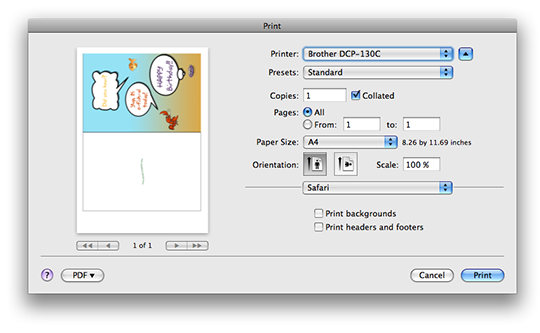
A look at Safari's Print options
Header and Footer: By default your browser may print the date and time, the address it was printed from and the amount of pages. In many cases you will want to remove that to avoid having the printable shrunk down. To remove that information from the final print, uncheck "Print Headers and Footers". This can be handy if the image you are printing needs that little extra space to avoid being resized down.
Remove Margins: Many of the printouts here at Mint Printables work best with the default margins removed. For the larger images this is necessary so that the the final product doesn't turn out to be a super tiny (and perhaps useless) printout. Depending on your printer manufacturer, you may already have a setting built in to remove the margins. With mine for example, I can simply choose the borderless version from the Page Size drop down list (Letter Borderless is the size I use).
If that doesn't work with your printer (settings often vary a lot between brands), try the steps outlined in OS X margin settings to set a custom page size, or visit the website for your brand of printer, they often offer tips and FAQ.
Print Settings: These may vary greatly depending on your brand of printer (I'm using Brother DCP-130c), but take a peek around. From the third drop down list on that screen that says "Safari" by default, if you choose "Print Settings" there's a whole slew of new options! If you're printing on anything other than normal paper, there may be options you'll want to look at. For example on mine, in the "Basic" tab's "Media Type" I can choose Glossy Photo Paper, then "quality:" list I can choose "Photo" or "Fine" when I'm trying to get the best possible quality print. Very useful when printing out photographs and even some greeting cards!
Here's a screenshot showing that part:
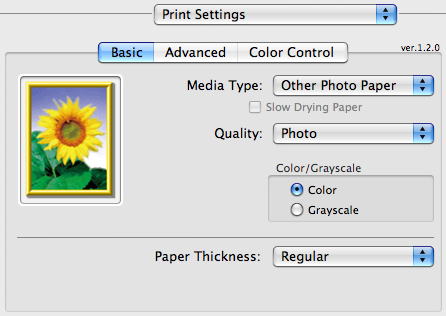
Chrome
Chrome's print settings are pretty easy, on the right of the preview screen they give options to remove the headers and footers. They also give the option to print using system dialog (⌥⌘P) which (as you can see above) gives more options including adjusting margins and paper size.
Firefox
As with Safari and most web browsers, Firefox will usually by default add information about the date, time, url etc. to the printed page, while this is usually helpful many printables sites try to squeeze as much onto your printable as possible so that it works out to be a better size in the end.
To remove this information, simply change all the drop boxes to say "(Blank)" in both the Page Headers and Page Footers. Here's a screenshot showing what I mean:
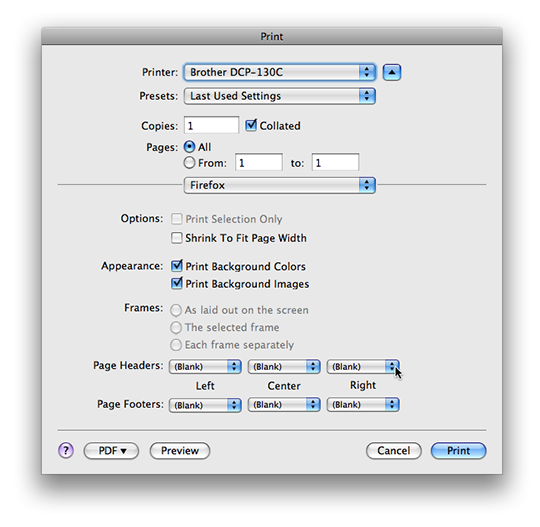
How to Remove Margins: The print dialogue box for Firefox is much different than Safari's, to remove the margins go to File -> Page Setup... Then choose your paper size (Borderless), then click OK. Letter size is the default setting for mine (8.5 x 11.0 inches) and Letter Borderless works well with the larger images here at Mint Printables. If your brand of printer doesn't have that option, try the steps for OS X margin settings to set a custom page size, or visit your printer's company website to see if they have a fix.
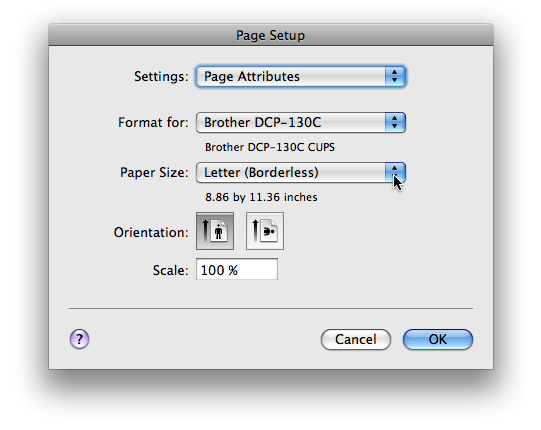

 Car Signs
Car Signs Pretty Lace Labels
Pretty Lace Labels Baby Girls 1st Birthday
Baby Girls 1st Birthday Baby Boys 1st Birthday
Baby Boys 1st Birthday Printing Practice
Printing Practice Reward Coupons
Reward Coupons Vintage Stationery
Vintage Stationery